Appearance
Main UI
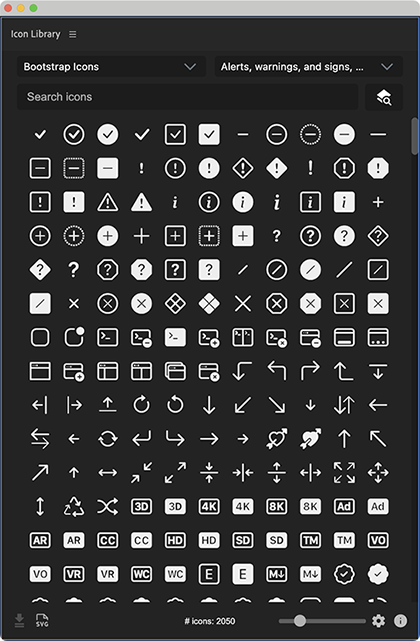
Choose Your Library
Starting at the top left of the extension, the first field you come to is the selected library. Changing this will change all the icons that are shown. Visit here to see what libraries are currently available.
The second field shows what sub-categories are available for each library. From here, you can choose to only show a few categories, or hide categories you don't wish to see.
Search
The search field will try to match both names and keywords of icons to give you the best results possible. No refresh necessary, it'll search and update as you type.
Click the X to clear search results
Favorites
If you right click on any icon, you can add it to your favorites. You'll now find Favorites as an option for a library source which will show you anything you've previously added.
You can even save manual svgs as favorites for easy re-use later on.
You can even save manual svgs as favorites for easy re-use later on.
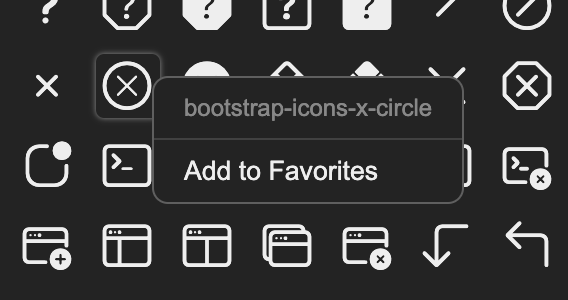
Recents
Similar to favorites, another option as a library source will show your most recently used 100 icons from any library.
Global Search
If you wish to search through all the libraries at once, type your query into the search field and click this global search button . It may take a few seconds to search through all the libraries' names & keywords, but the results will show in the normal body of the extension.
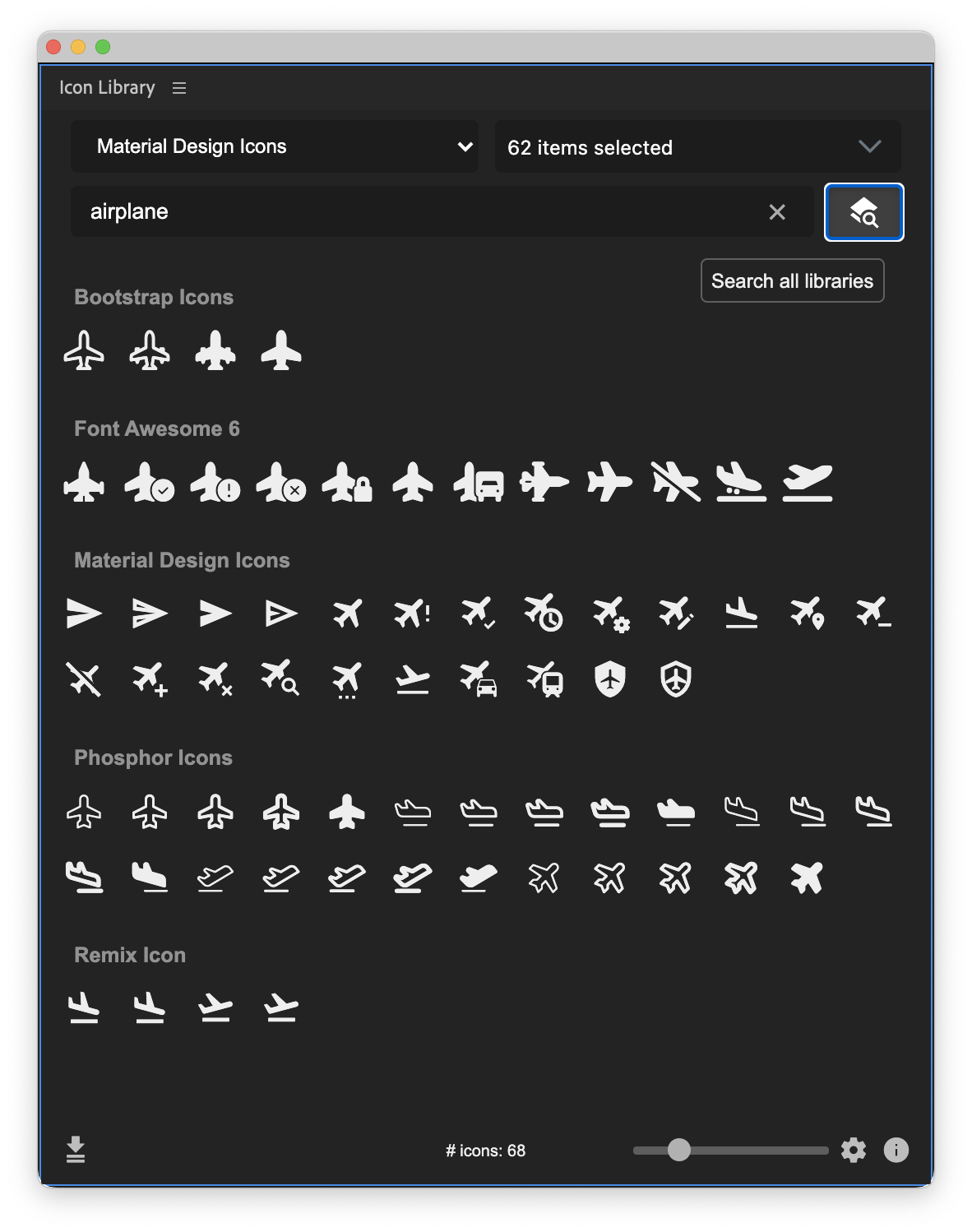
Import Multiple Icons
Clicking this button will import all the currently visible icons, each as their own layer.
For Performance & Reliability
Only available when showing 200 icons or less
Manual SVG (experimental)
If you have an icon that you want to use that's not in the library, you can try pasting it's code here and having Icon Library make a shape layer from it.
Limitations
Not all svg properties are currently supported. Things like masks, gradients, images, text, clipping paths and filters will throw an error.